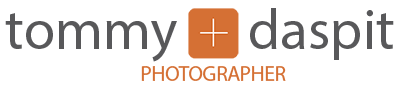Amongst photographers, especially ones that like to use flash, David Hobby is pretty famous. He runs a blog called The Strobist, which I highly recommend reading. He will teach you all sorts of amazing stuff about flash photography. Another great resource for photographers is the DigitalRev YouTube channel. They give entertaining lessons, reviews, tips, and all manner of things photographic. I recently saw a DigitalRev video where they set out to replicate David Hobby’s profile pic, and to do it on the cheap. While the video was somewhat informative, they left out a lot of important information about how the shot was created. I have no idea what the camera or flash settings were. Did they use a Gobo (go between, usually black to block light) or reflector? Despite this lack of information, the video did give me a starting point and I wanted to see if I could replicate the image myself. (check it out for yourself below)
Now, you may be saying “Why don’t you create something new? Why are you trying to duplicate something someone else has already done?” Valid question. The reality is that creativity doesn’t work that way. Everything new was built upon the work of others that came before. By recreating what has already been done you can learn new skills and techniques. It also forms the base from which you can modify it into your own creation. So don’t be afraid to copy, just don’t steal the work of others and I always acknowledge those from whom I’ve learned. But I digress...
David is a blogger in addition to being a great photographer. His profile pic is him in front of his laptop with some empty soda cans laying about. It looks like he’s being lit by the laptop screen alone and looks very simple. The truth is that it’s a bit more complicated than that. The light from the laptop really wouldn’t be sufficient and wouldn’t provide the light in the foreground necessary. Besides, David’s blog is The Strobist, not the natural lightest. So you know he used a strobe. I knew I wanted to try and figure out how it was done but I needed a good subject.
My wife, Kelly, has a cousin named Kinsey. Kinsey travels all over the land going to various rock concerts. It’s her passion in life and she’s begun to turn that into a blog. She writes about the concerts she attends and has been able to gain some pretty impressive access to some of the bands and artists. (check out her blog here) Kinsey was staying with us for a couple of days while going to a couple of concerts in the area. She asked if I could take a candid pic of her writing for her profile pics and to use on the blog. I knew right away that I had the perfect subject to recreate David Hobby’s image!
Using the DigitalRev video as a guide, I set up a table in front of a white seamless background. Kinsey’s laptop has LOTS of character in the front, which I love! I wanted to make sure that it was visible. So like the video, I used a snooted (a snoot transforms the light from a flash into a narrow beam) speedlight (Yongnuo YN-560 II) on a stand pointed down at the laptop from the left. I didn’t have a specifically made snoot for this flash so I cut out some black poster board and some gaffers tape. Two minutes later I had a snoot! Using my Sekonic L-558 light meter, I adjusted the flash power level until I got a value of f4.0 at 100 ISO. I wanted the light on the computer to be about 1 stop lower than the main light and I was going for somewhat shallow depth of field.

Next, I put another YN-560 II on the laptop keyboard with the flash head pointed at the screen. I measured the light bouncing off the screen at the point where Kinsey would be positioned and adjusted the power until it was f5.6 at 100 ISO. (The flash units were triggered by PocketWizard Plus IIIs.)
At first I did a custom white balance but I just felt that the light was too warm. So I put a Blue Honl color correcting gel on the flash at the computer and left the snooted strobe as it was. I set the white balance to daylight to enhance the blue light from the main flash.

From there it was a matter of experimentation to get the accent flash positioned just right to get the desired effect on the laptop front. I took a few images with Kinsey doing various facial expressions and placement of the props until I had what I wanted.
After importing the image into Adobe Lightroom I did a little tweaking of contrast, saturation, and sharpness, but for the most part it was straight out of the camera. No filters or actions were used at all. From there I imported the image into Photoshop CC so I could remove the background and replace it with my own.

Using the Magic Wand tool I selected the areas that I wanted to delete. In this case it was the background. This would have been easier if I’d used a chroma key background, or simply lit it so the tones were bright and even. I didn’t do that in this case because I wanted to first replicate the David Hobby shot and I didn’t want any light reflecting off the background and onto the subject. As it was the background was going to be a little more work but not anything too crazy.

After selecting the area to delete I used the fantastic “Refine Edge” tool. This helps in keeping fine details (like in the hair) while getting rid of what you don’t want. I used the smart radius and feathered the selection a bit and I was ready to go.

Going back into the image I double clicked on the the image layer to unlock it. This will allow me to delete the background and add my own. If you don’t do this then hitting the delete key will fill the area with whatever foreground color is selected or you can use the Content Aware Fill, which is a lesson for another day.

Next I dropped in the image that Kinsey provided of the band, and scaled it to fit. Voila! That’s all their is to it.

Here is my YouTube video in response to the DigitalRev one where I show how the image was created step by step.
Have questions or comments? Use the comment section below! Never want to miss out on a new how to article or photography tips? subscribe to the blog below and receive automatic notifications of new posts!
Want more photography lessons and tips? Check out my e-book, See the Light - Understanding Digital Photography. Now available in the iTunes book store!
[jetpack_subscription_form]